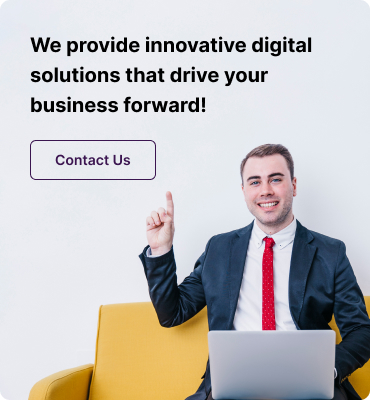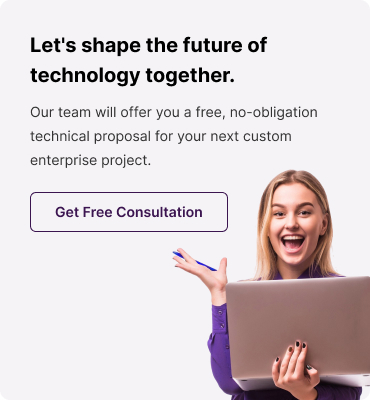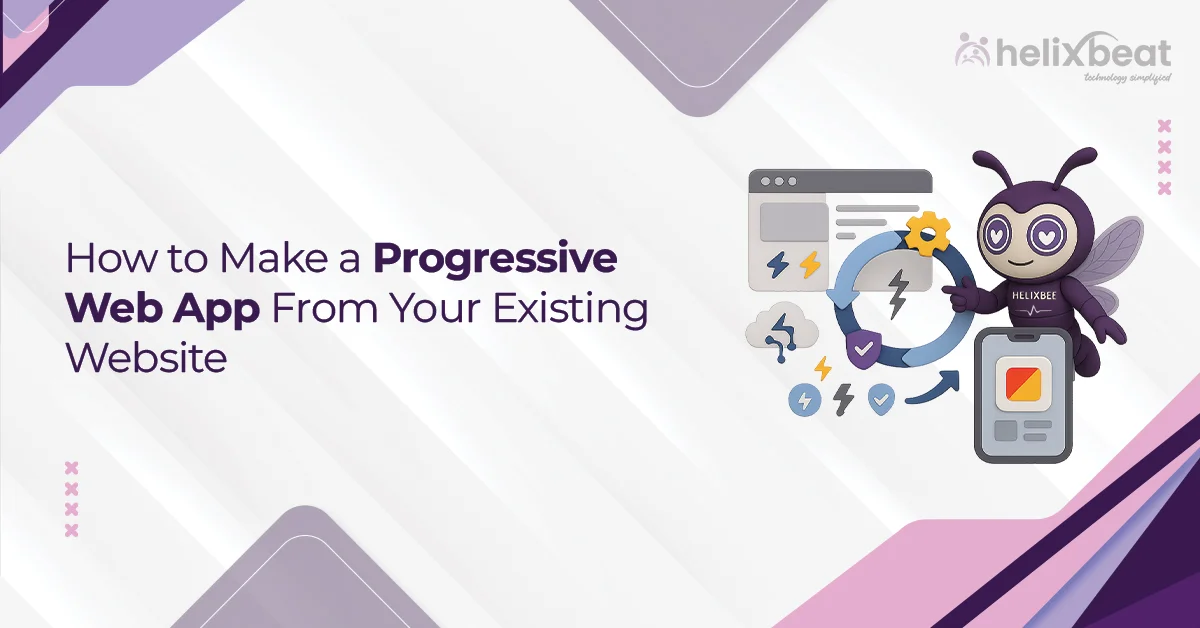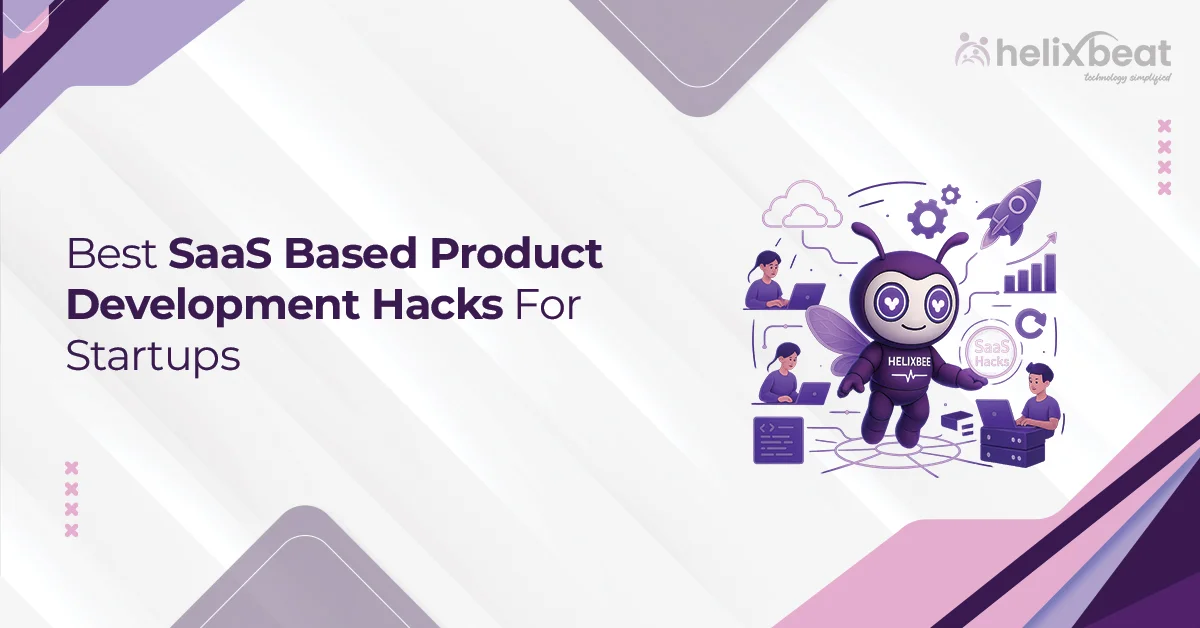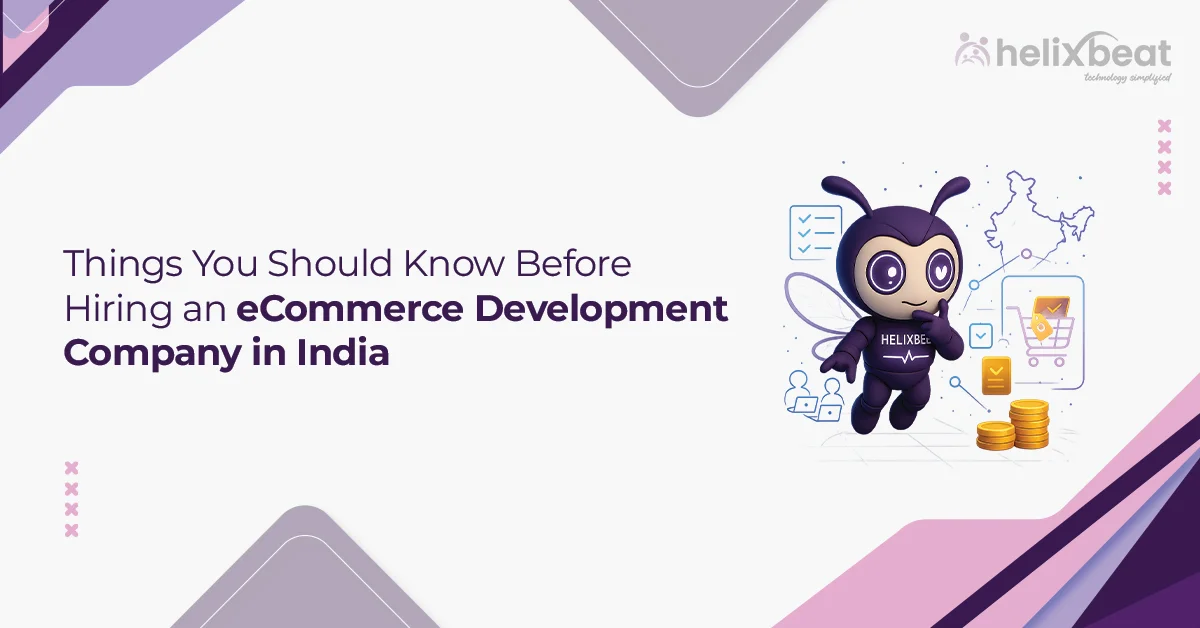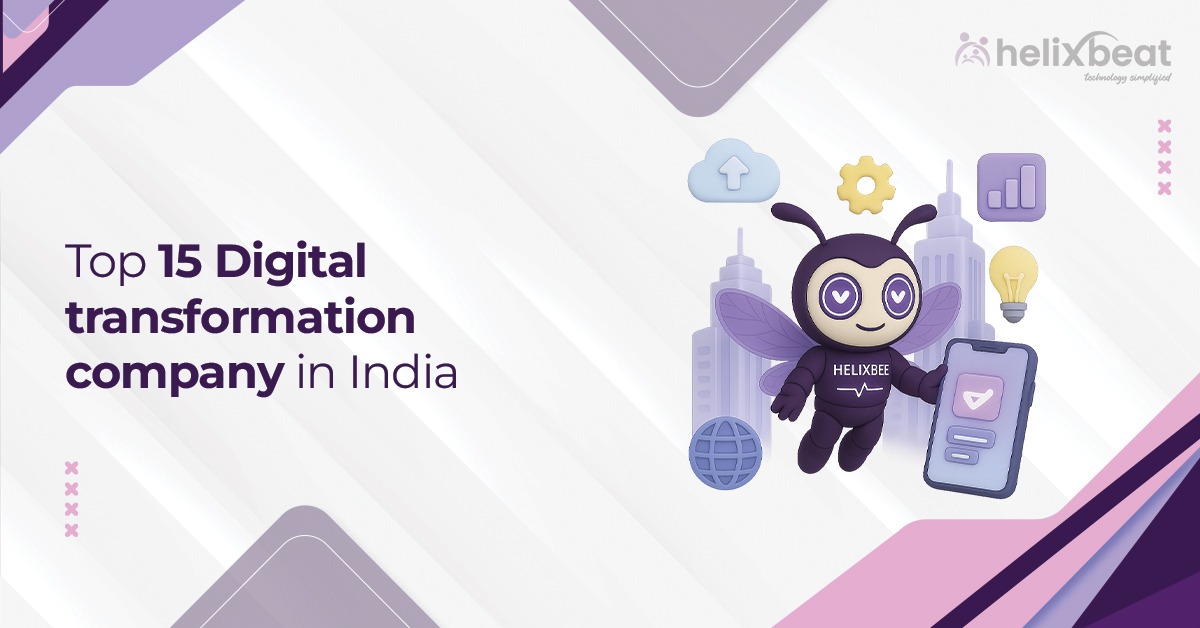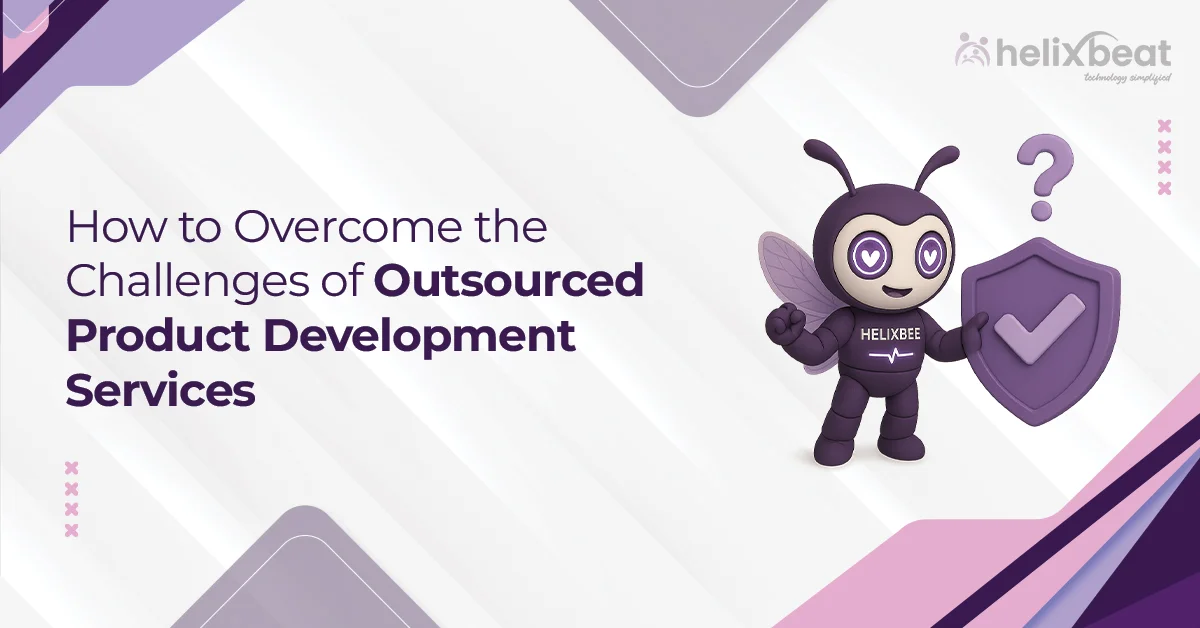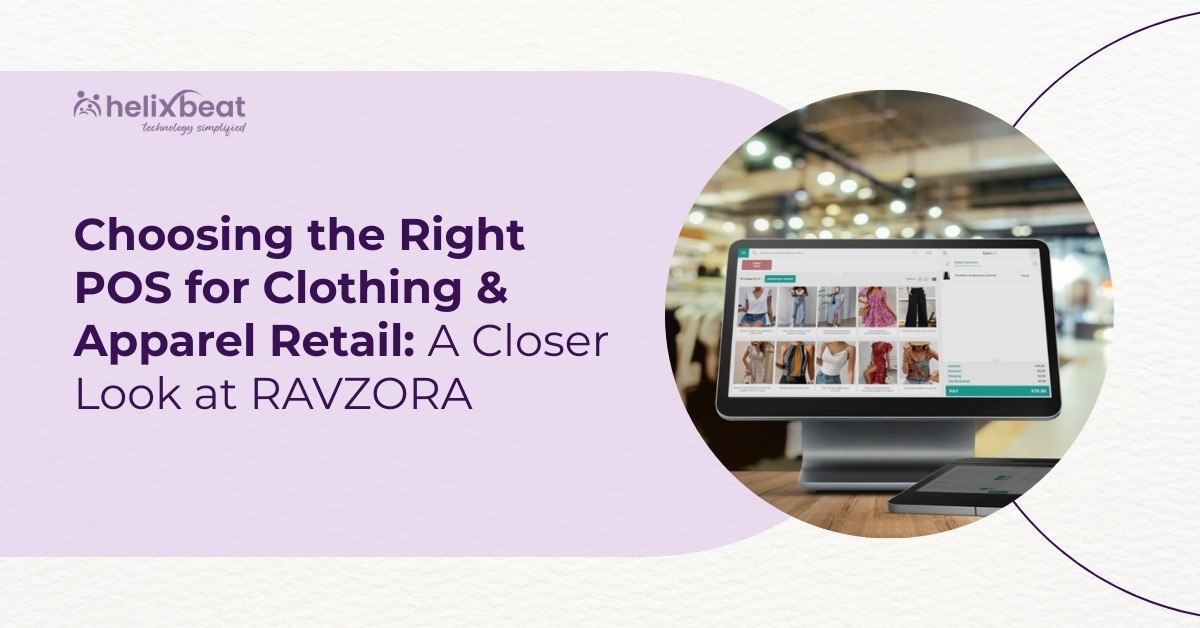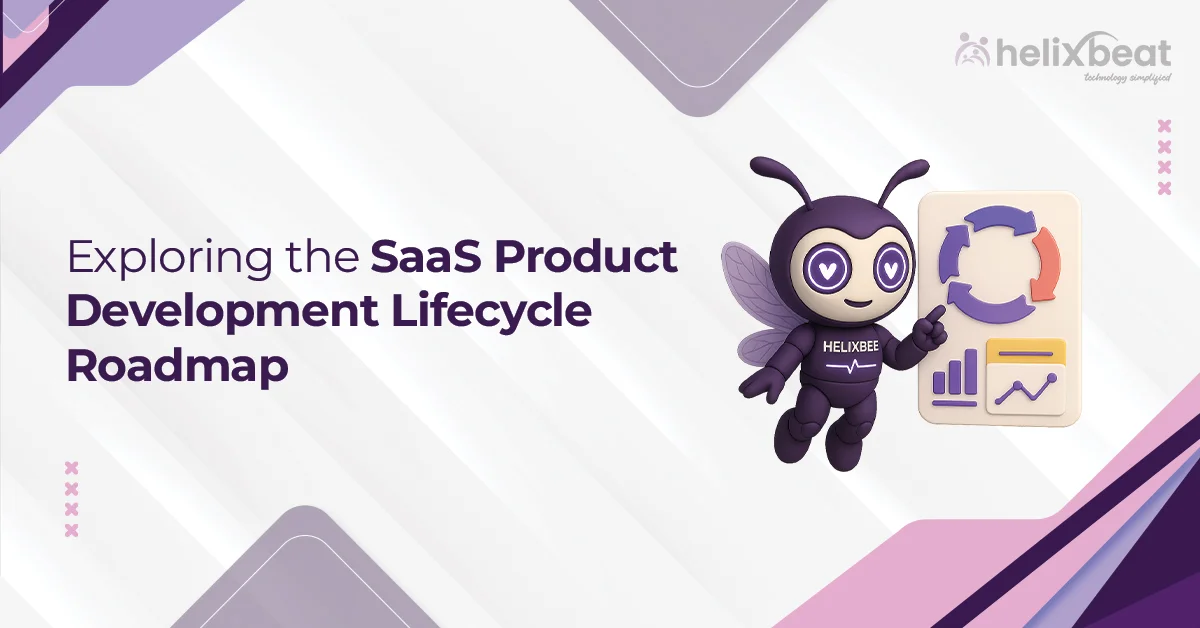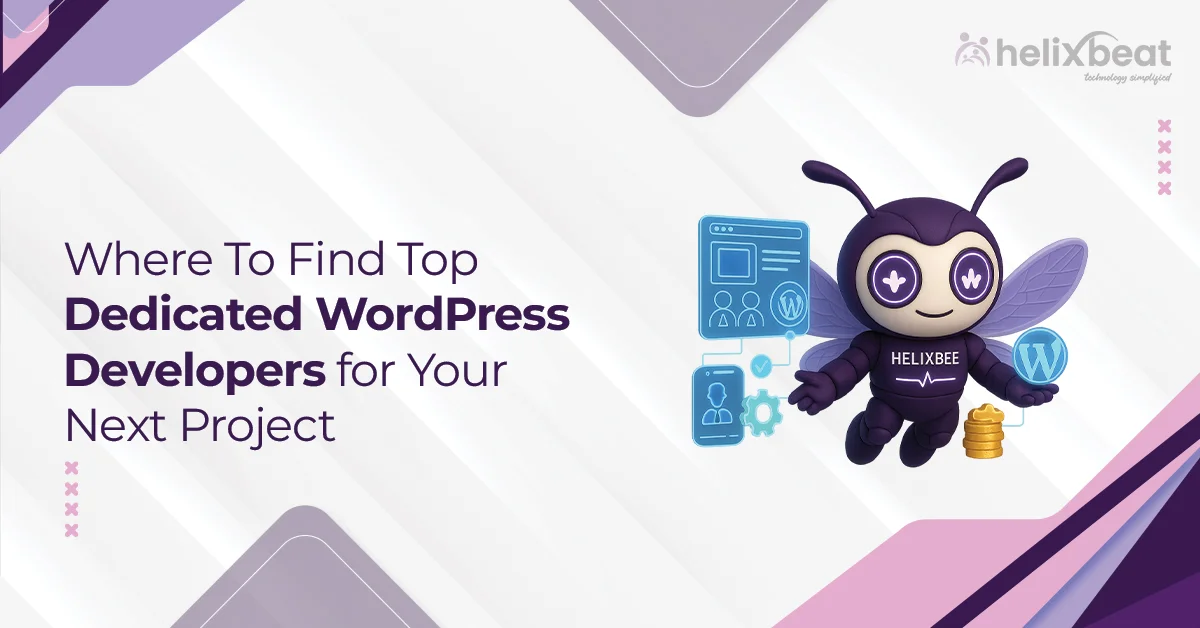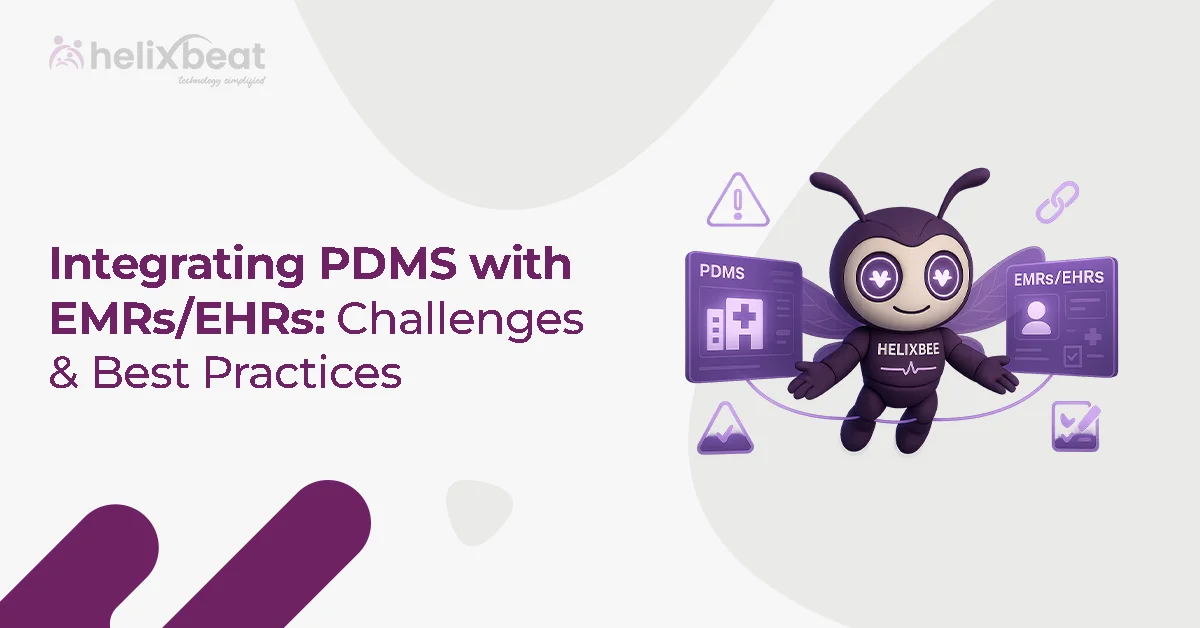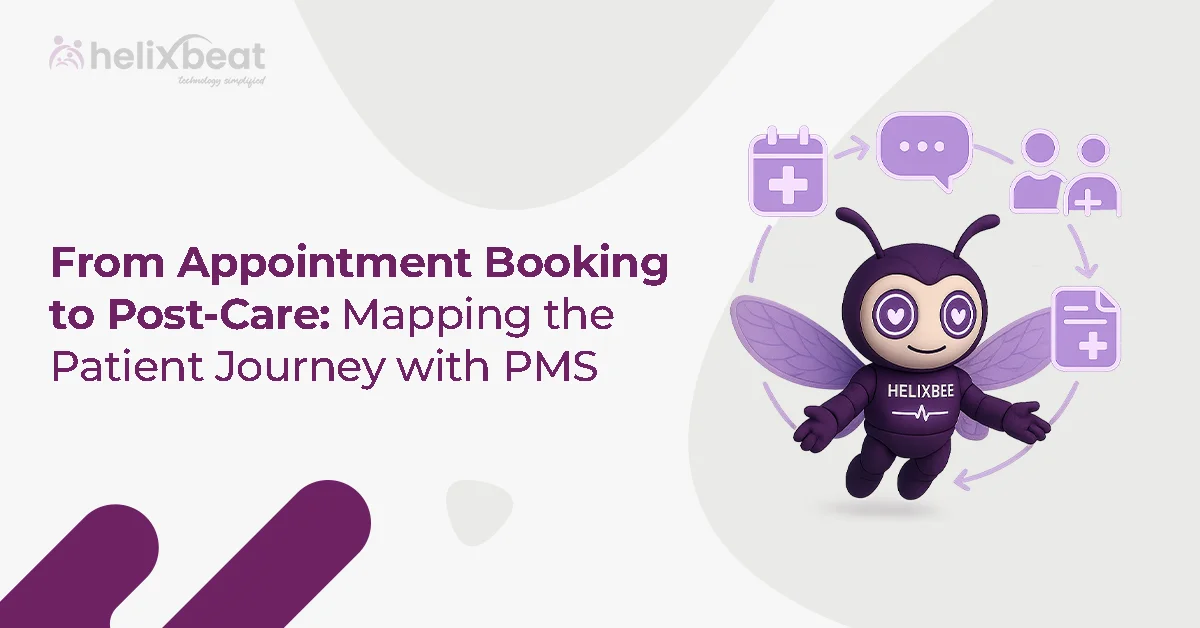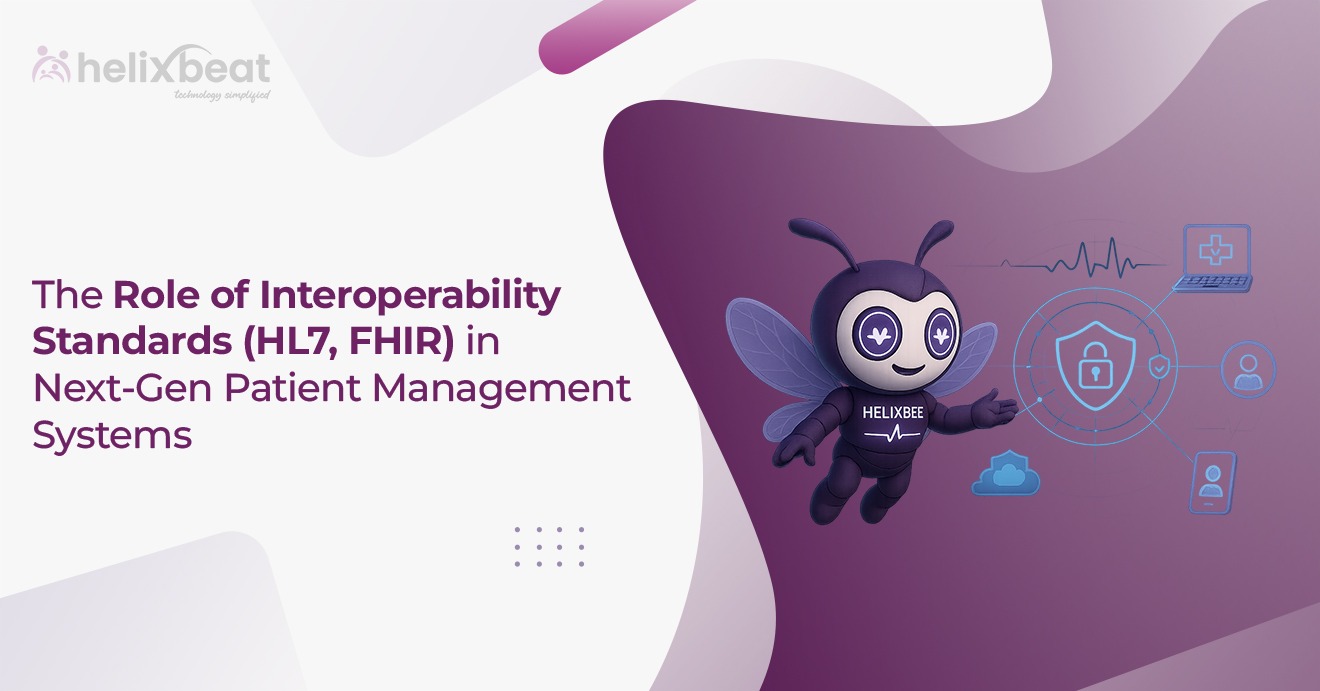As a business owner, you know how important it is to keep visitors engaged on your website. However, in the crowded internet space, websites often struggle to capture and retain users’ attention. Slow loading times, limited functionality, and poor mobile experiences can drive users away, leading to higher bounce rates and fewer conversions.
Traditional websites can’t work as smoothly, quickly, or interactively as mobile apps, which makes visitors frustrated and more likely to leave.
The solution? Progressive Web Apps (PWAs). PWAs allow you to upgrade your existing website into something that feels like an app. They load faster, work offline, and adapt smoothly to any device.
With PWAs, you can create a more engaging, user-friendly experience that keeps visitors coming back. In this blog, we’ll guide you how you can develop your existing website into a PWA.
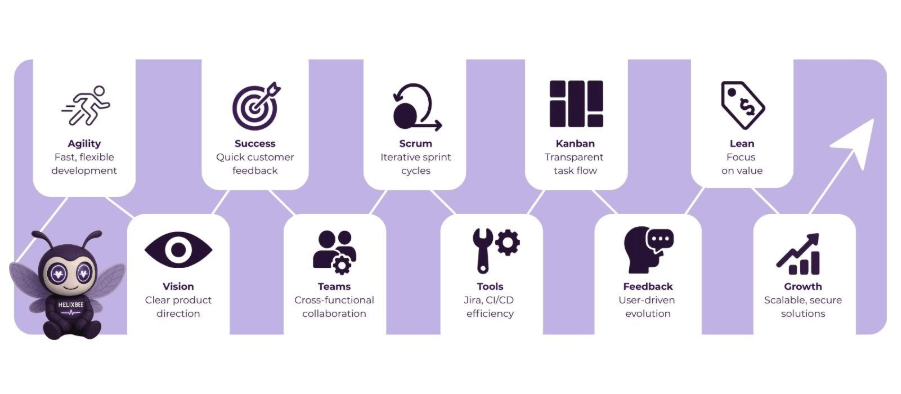
Table of Contents
Role of Progressive Web Apps
Progressive Web Apps (PWAs) play a crucial role in bridging the gap between traditional websites and mobile apps by offering enhanced performance and a seamless user experience. Here’s why they matter:
- Faster Load Times: PWAs load quickly, even with slow internet connections, because they use caching and work offline.
- Offline Access: Users can continue interacting with the app even when they’re offline or have limited connectivity.
- Responsive Design: PWAs adapt to any device, whether it’s a smartphone, tablet, or desktop, providing a consistent experience across all platforms.
- App-Like Experience: PWAs provide an app-like experience in the browser, complete with push notifications and easy access from the home screen without needing to download an app.
How to Make a Progressive Web App From Your Existing Website
Converting your existing website into a Progressive Web App (PWA) is a great way to enhance user experience by offering faster load times, offline functionality, and app-like features. Here’s a step-by-step guide to turning your website into a PWA, with beginner-friendly instructions and code examples.
1. Create an App Manifest
The first step in creating a PWA is to create a manifest file. This file contains metadata about your web app, such as its name, icons, and color scheme. It helps your website behave like an app when added to a user’s home screen.
Create a file called manifest.json and add the following:
{
“name”: “My Progressive Web App”,
“short_name”: “MyPWA”,
“description”: “An example of a Progressive Web App”,
“start_url”: “/”,
“display”: “standalone”,
“background_color”: “#ffffff”,
“theme_color”: “#000000”,
“icons”: [
{
“src”: “icons/icon-192×192.png”,
“sizes”: “192×192”,
“type”: “image/png”
},
{
“src”: “icons/icon-512×512.png”,
“sizes”: “512×512”,
“type”: “image/png”
}
]
}
This manifest file defines the app’s properties like its icon, color theme, and what page it should open when launched.
2. Add It to Your Base HTML Template
Next, link the manifest file to your base HTML template (usually index.html) to make sure the browser can find it.
<link rel=”manifest” href=”/manifest.json”>
Add this link tag inside the <head> section of your HTML file.
3. Create the Service Worker
The service worker is a script that runs in the background, separate from the web page, allowing you to cache assets, manage offline behavior, and improve performance.
Create a file called service-worker.js in the root of your website and add the following basic code:
self.addEventListener(‘install’, (event) => {
console.log(‘Service Worker installing…’);
event.waitUntil(
caches.open(‘my-pwa-cache’).then((cache) => {
return cache.addAll([
‘/’,
‘/index.html’,
‘/styles.css’,
‘/script.js’,
‘/icons/icon-192×192.png’,
‘/icons/icon-512×512.png’
]);
})
);
});
self.addEventListener(‘fetch’, (event) => {
event.respondWith(
caches.match(event.request).then((cachedResponse) => {
return cachedResponse || fetch(event.request);
})
);
});
In this code, the service worker caches important files when it’s installed and serves them when the user is offline.
4. Serve the Service Worker on the Root of the Scope You Used in the Manifest
The service worker needs to be registered in the root directory or the scope of your website. For most websites, the root directory is fine. The service worker must be served from the same origin as the website.
5. Add a <script> Block to Your Base HTML Template to Load the Service Worker
Now, you need to register the service worker in your base HTML template. Add this JavaScript code inside a <script> tag in the <body> or <head> section of your index.html file:
if (‘serviceWorker’ in navigator) {
window.addEventListener(‘load’, () => {
navigator.serviceWorker.register(‘/service-worker.js’).then((registration) => {
console.log(‘Service Worker registered with scope:’, registration.scope);
}).catch((error) => {
console.log(‘Service Worker registration failed:’, error);
});
});
}
This code checks if the browser supports service workers and registers your service-worker.js file when the page loads.
6. Deploy Your Progressive Web App
Once the code is ready, it’s time to deploy your site. You need to host your PWA on a server using HTTPS because service workers require a secure connection (except on localhost for development).
You can deploy your app on services like Netlify, Vercel, GitHub Pages, or any web hosting service that supports HTTPS.
7. Use Your Progressive Web App
Once everything is set up, you can start using your PWA! Try adding it to your home screen by visiting your website on a mobile browser, then selecting “Add to Home Screen.” You’ll see your website launch like an app, complete with an icon, offline functionality, and fast loading speeds.
Outcome of Converting Website into Progressive Web App
Converting your website into a Progressive Web App (PWA) offers several benefits that enhance user experience, improve engagement, and boost business performance. Let’s dive into the key outcomes:
1. Improved Performance and Speed
One of the most significant outcomes of converting your website into a PWA is improved performance. PWAs are designed to load faster, even on slower networks. This makes your website feel much faster, improving the user experience and reducing bounce rates.
Example:
A retail website like Amazon. By converting their website into a PWA, they can offer faster load times, ensuring customers can quickly browse products even on mobile networks. This enhanced speed keeps users engaged and reduces the chances of cart abandonment.
2. Offline Access and Increased User Engagement
PWAs allow users to interact with your site even when they are offline or have a poor internet connection. This ability to access essential features, like viewing previously visited pages or making a purchase, significantly enhances user engagement.
Example:
A news website like The Washington Post can offer offline access to its readers, allowing them to read articles even when they’re traveling in areas with no internet. This capability keeps users engaged, as they can continue browsing content without worrying about connectivity.
3. Better Mobile Experience
Since PWAs are responsive and adapt to any screen size, users enjoy a consistent experience across both mobile devices and desktops. This is particularly beneficial for businesses whose users primarily access their site through mobile devices.
Example:
Starbucks provides a great example of how a PWA enhances the mobile experience. Their PWA works seamlessly across devices, allowing users to order coffee with ease, save their favorites, and make payments; all within a smooth, mobile-optimized interface. The app-like experience increases customer satisfaction and encourages repeat business.
4. Cost-Effective Solution for App-Like Functionality
Developing and maintaining separate native apps for different platforms (iOS, Android) can be costly and time-consuming. PWAs eliminate the need for separate development, offering a cross-platform solution that works seamlessly on both mobile and desktop browsers.
Example:
A small business like Pinterest benefited from converting their website into a PWA. This move allowed them to reach users on both mobile and desktop without investing in multiple app versions. As a result, Pinterest saw increased user engagement and better performance, all while saving on development costs.
How Helixbeat Helps with Progressive Web App Development
At Helixbeat, we specialize in turning your existing website into a dynamic and user-friendly progressive web app. Our team uses the latest progressive app frameworks to build fast, reliable, and engaging PWAs that meet your business’s unique needs.
Whether you’re looking to enhance user engagement, improve offline capabilities, or provide a more seamless experience across devices, Helixbeat has the expertise to guide you through the entire PWA development process. We focus on:
- Custom PWA development that aligns with your brand.
- Integration of push notifications to keep your users connected.
- Ensuring the app is fully optimized for performance and accessibility.
With Helixbeat, transforming your website into a progressive web app is not only possible but also easy and cost-effective.
FAQ
1. How does a PWA improve performance compared to a traditional website?
PWAs use caching and service workers to store essential resources, allowing faster loading times and improved performance, even on slow or unreliable networks.
2. How does a PWA improve user experience?
PWAs load faster, work offline, and provide a responsive, app-like experience across devices, which enhances user satisfaction and engagement.
3. Can I convert my existing website into a PWA?
Yes, you can convert your existing website into a PWA by adding a manifest file, creating a service worker, and optimizing for performance and offline use.
4. Do I need to build separate apps for iOS and Android if I have a PWA?
No, PWAs are cross-platform, meaning you don’t need to build separate native apps for iOS and Android, reducing development costs.
5. Are PWAs SEO-friendly?
Yes, PWAs are built on standard web technologies, making them indexable by search engines. This means PWAs can improve visibility in search results, driving more organic traffic to your site.