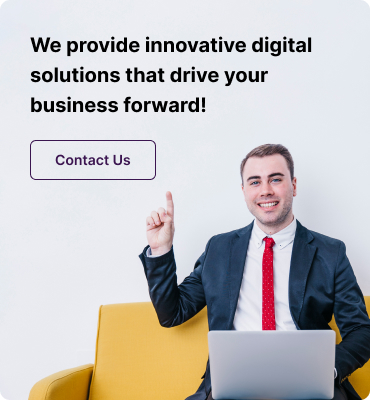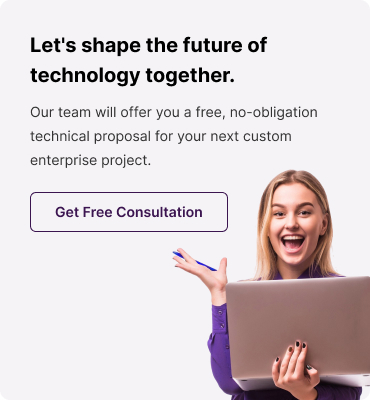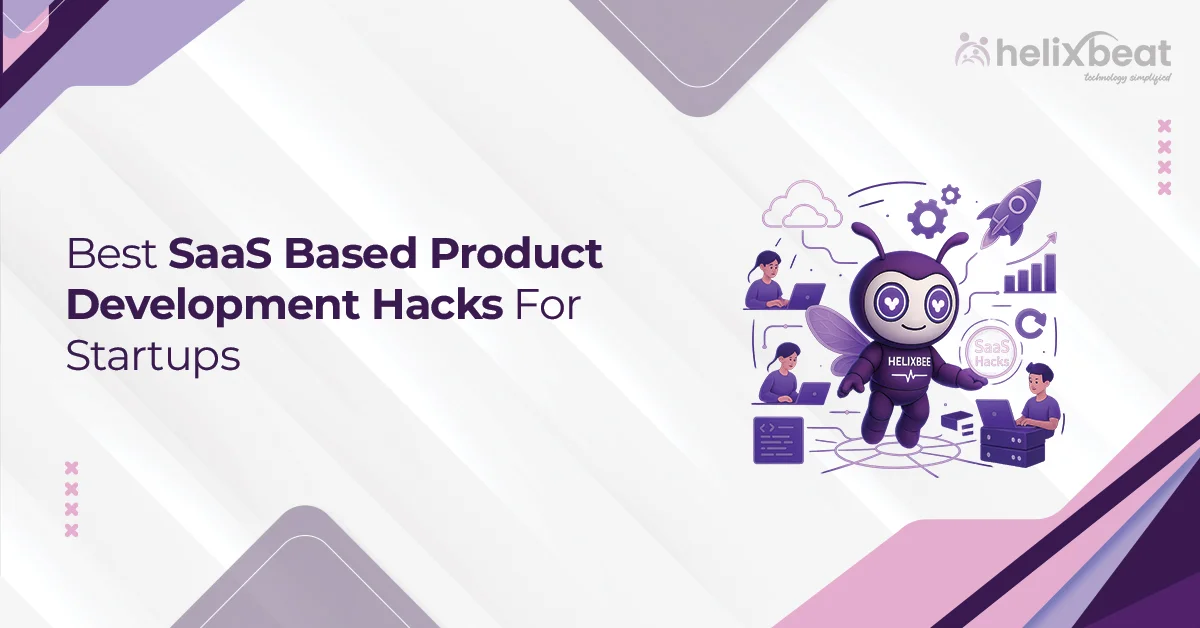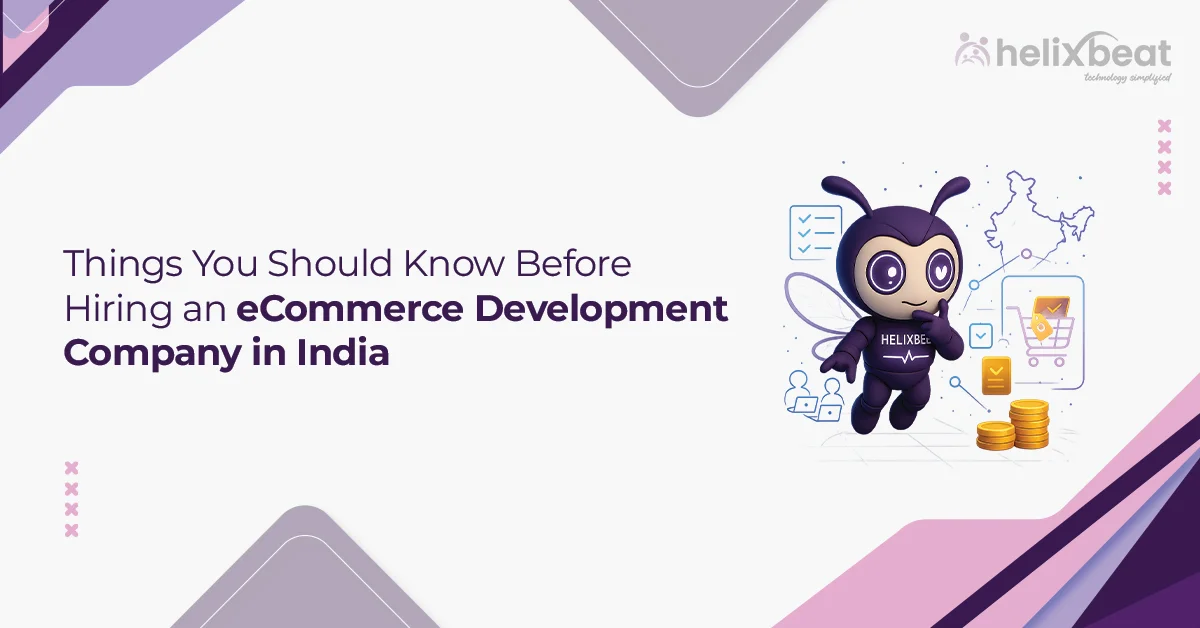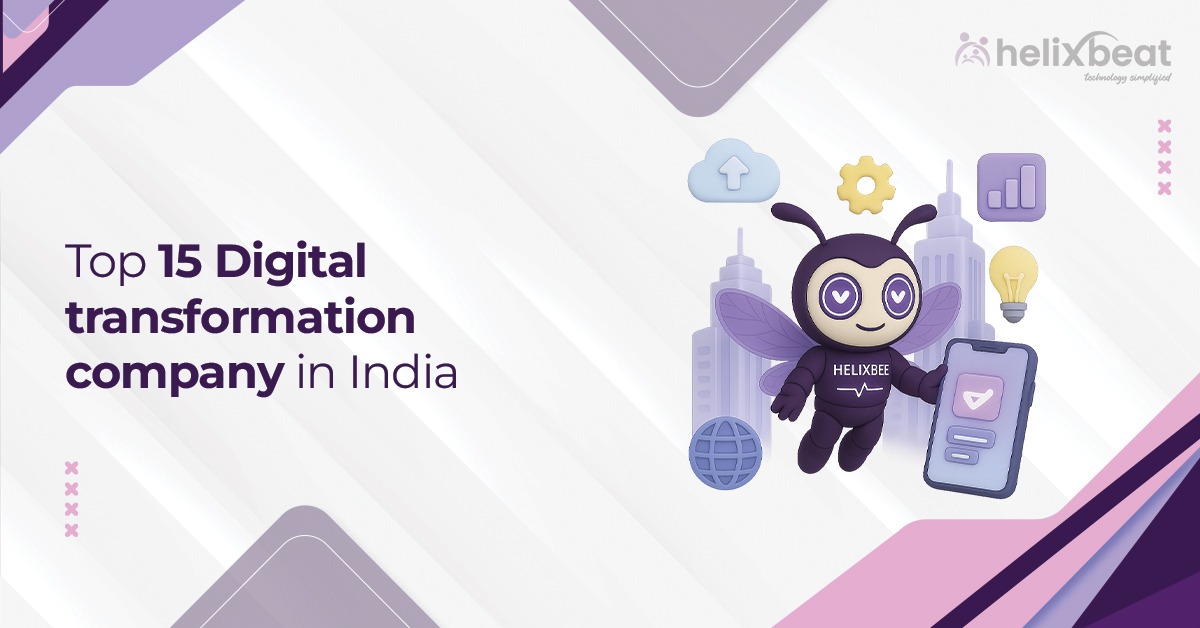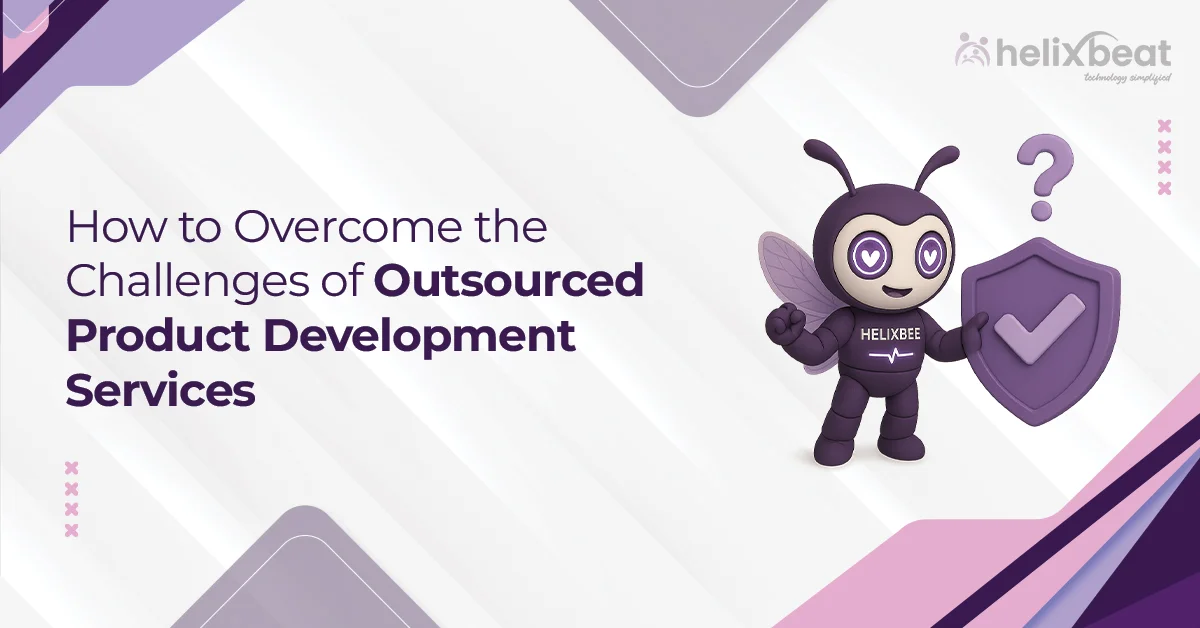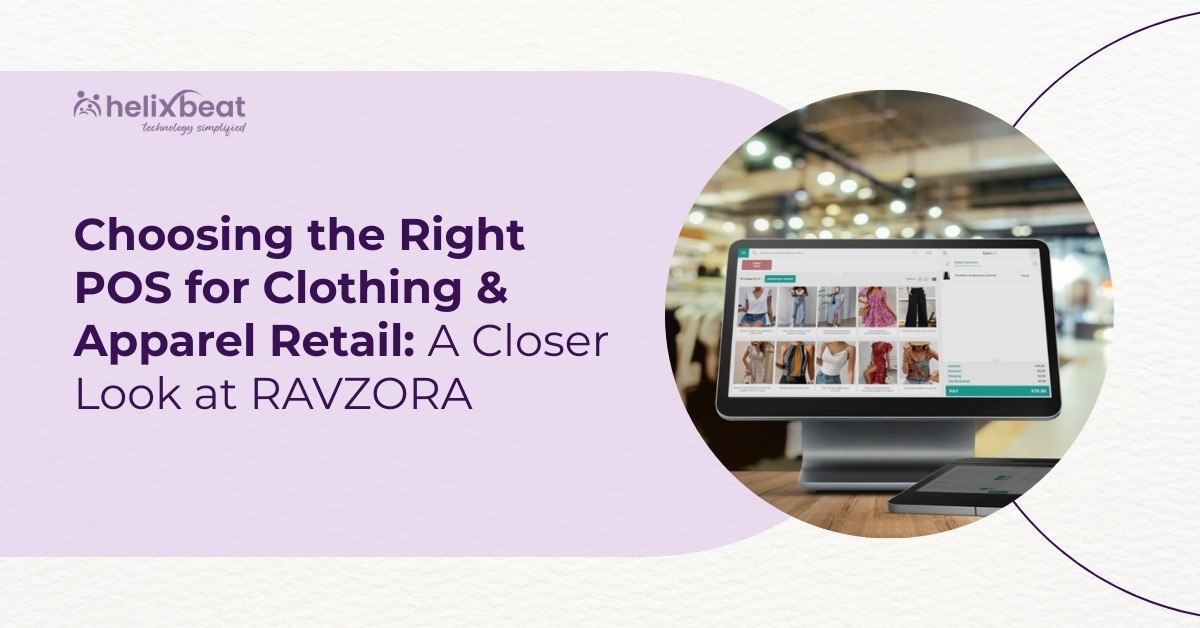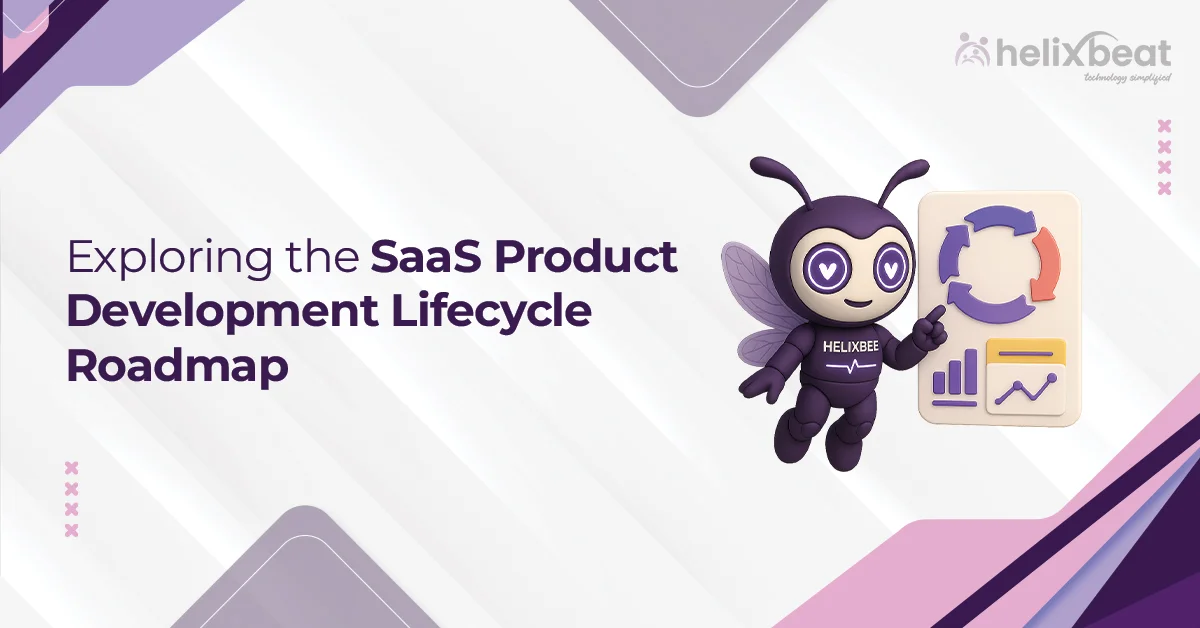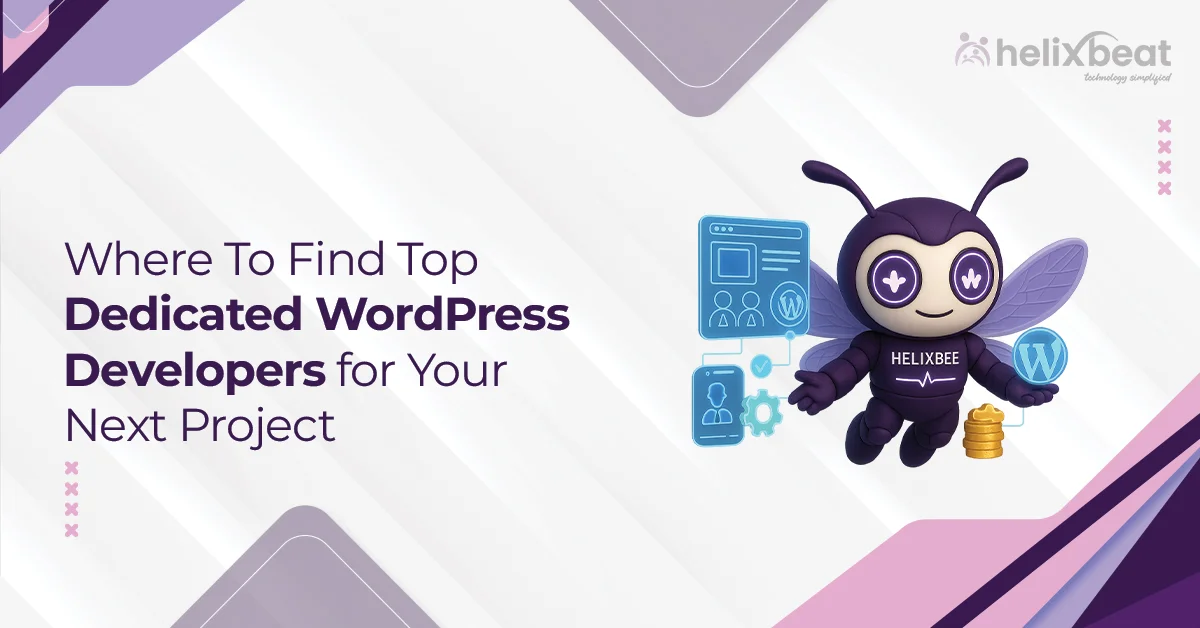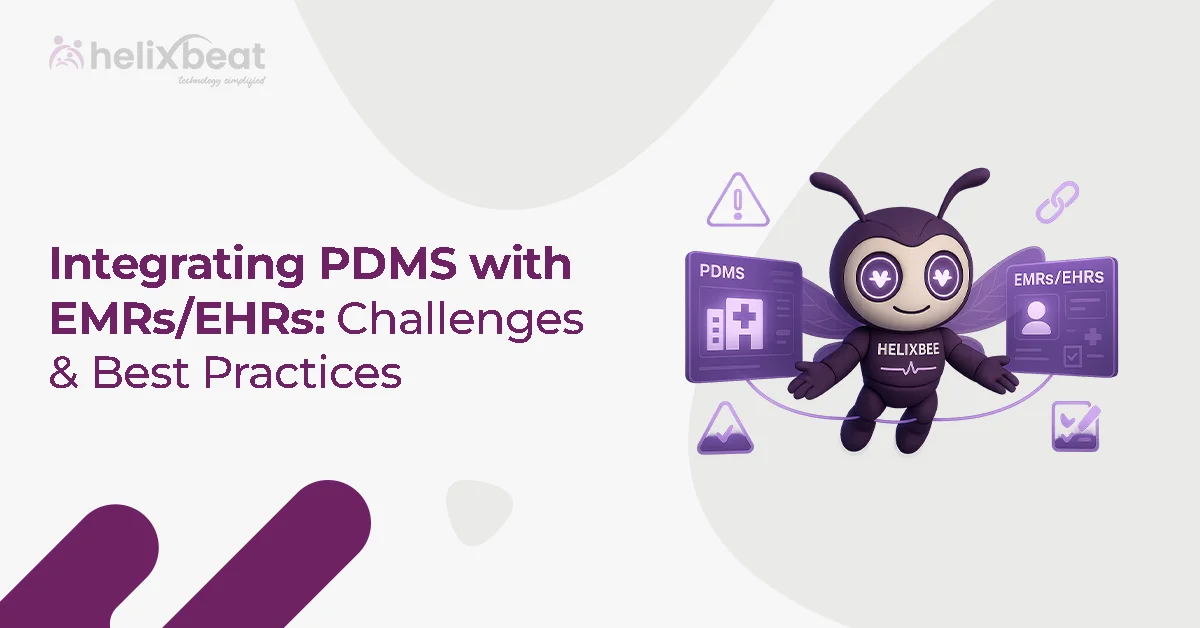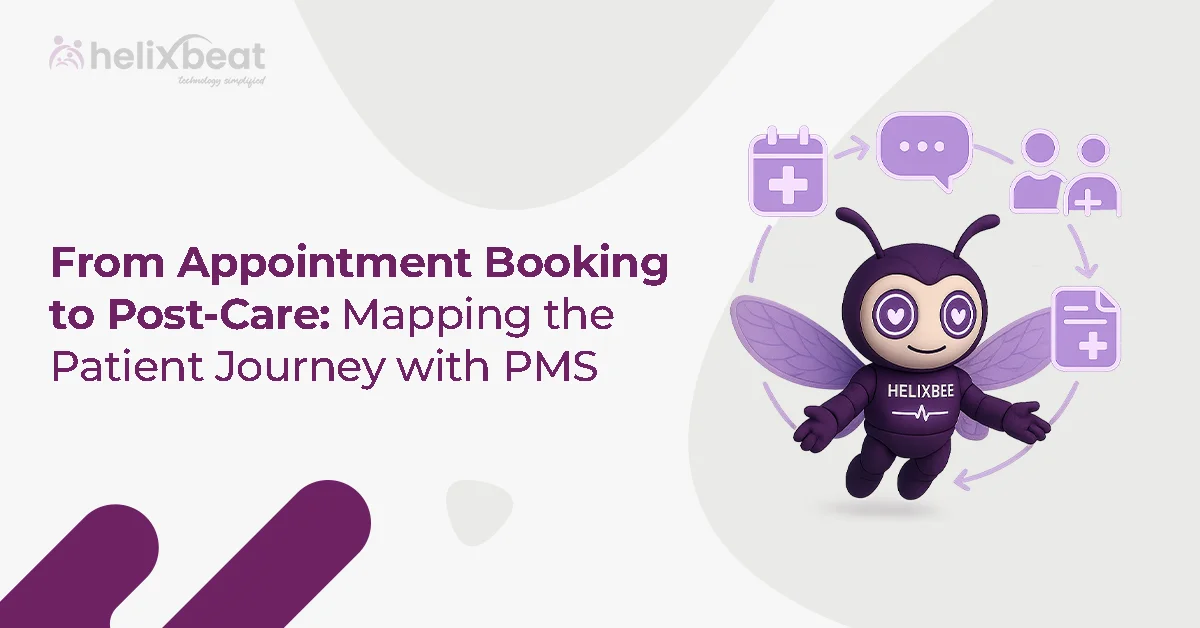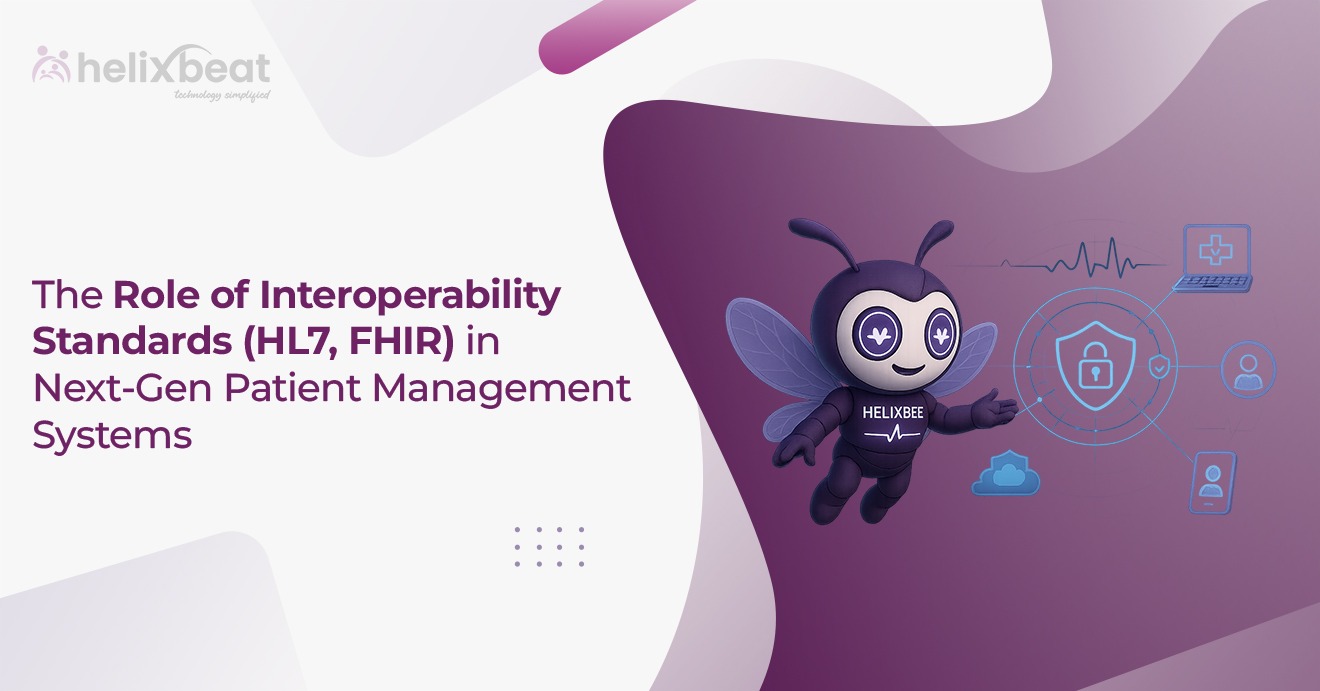Over the last few days, everyone online seems to be talking about Nano Banana, Google’s newest image generation tool powered by Gemini 2.5 Flash Image. And the buzz is well-deserved. From crafting photorealistic scenes to editing existing visuals with ease, Nano Banana delivers results that feel almost unreal. Imagine typing out a simple idea like a busy street filled with flying cars and watching it come alive in seconds.
If you haven’t experimented with this trending model yet, you’re definitely missing out.
Here, we’ll explain 10 exciting Nano Banana prompts you can try right away to spark its creative potential.
Table of Contents
Short Note on Nano Banana
Do not let the playful name confuse you. Nano Banana is Google’s most advanced image generation model. Its official name is Gemini 2.5 Flash Image, and it can do some truly powerful things.
It allows you to:
- Blend multiple images into one seamless picture
- Keep characters consistent across different images
- Edit with precision using simple text commands
Now that you know why Nano Banana is special, let us move to the interesting part. Here are some creative prompt templates you can use to get the best results.
10 Prompts You Can Use for Nano Banana Images
Task 1: Creating Realistic Images
Prompt template: A lifelike [shot type] of [subject], [action or expression], set in [environment]. The scene is lit by [lighting style], building a [mood] atmosphere. Captured with [camera/lens details], highlighting [important textures and details]. The image should follow a [aspect ratio] format.
Result:

Example prompt: A lifelike medium shot of a young girl sitting on a wooden bench beside a window, watching a butterfly dance just outside. The setting is a warm and cozy room with an open book resting on her lap, while summer greenery can be seen through the window. Soft golden sunlight filters into the room, adding a calm and dreamy feel. Captured with a 50mm f/1.8 lens on a full-frame camera, the focus is on the gentle texture of her hair, the wooden bench, the butterfly’s wings, and the light falling across the book’s pages. The final image should be in a 16:9 ratio.
Tip: Once you generate this image, you can take it a step further. Try editing it by replacing the girl with your own picture or another subject of your choice. This way, you can personalize the output while keeping the same beautiful atmosphere.
Task 2: Sequential Art (Comic Panel / Storyboard)
Prompt template: A single comic panel in a [art style] style. In the foreground, [character description and action]. In the background, [setting details]. The panel contains a [dialogue or caption box] with the text “[Text].” The lighting sets a [mood] tone. [Aspect ratio].
Result:
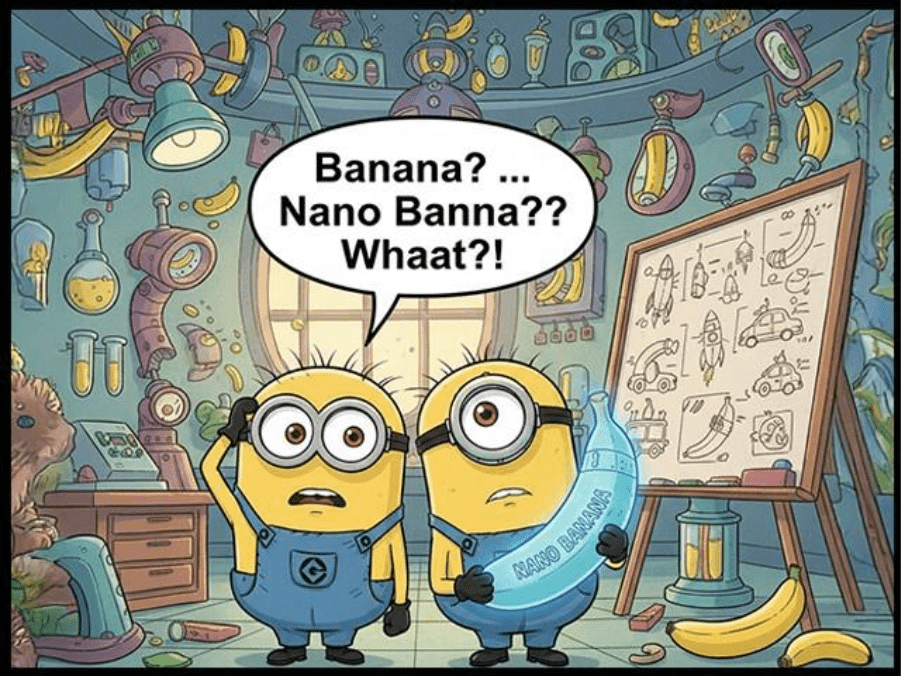
Example prompt: A single comic panel in a colorful, cartoon-inspired Illumination style. In the foreground, two Minions are side by side—one scratching his head in puzzlement while the other holds a glowing futuristic banana labeled “Nano Banana.” The background shows a quirky lab filled with banana gadgets, test tubes, and doodles on a whiteboard where bananas transform into odd high-tech inventions. A dialogue bubble says: “Banana? … Nano Banana?? Whaaat?!” The lighting gives the scene a playful and curious feel. Aspect ratio: 4:3.
Tip: To build a full story, follow up with another prompt like this: “Create the next panel where the same Minions are now sitting at a computer, reading about Nano Bananas on the screen.” By repeating this process, you can generate a sequence of panels that turn into a complete comic strip.
Task 3: Stylized Illustrations and Stickers
Prompt template: A [style] sticker of a [subject], showing [key characteristics] with a [color palette]. The design should use [line style] and [shading style]. The background should be plain white.
Result:
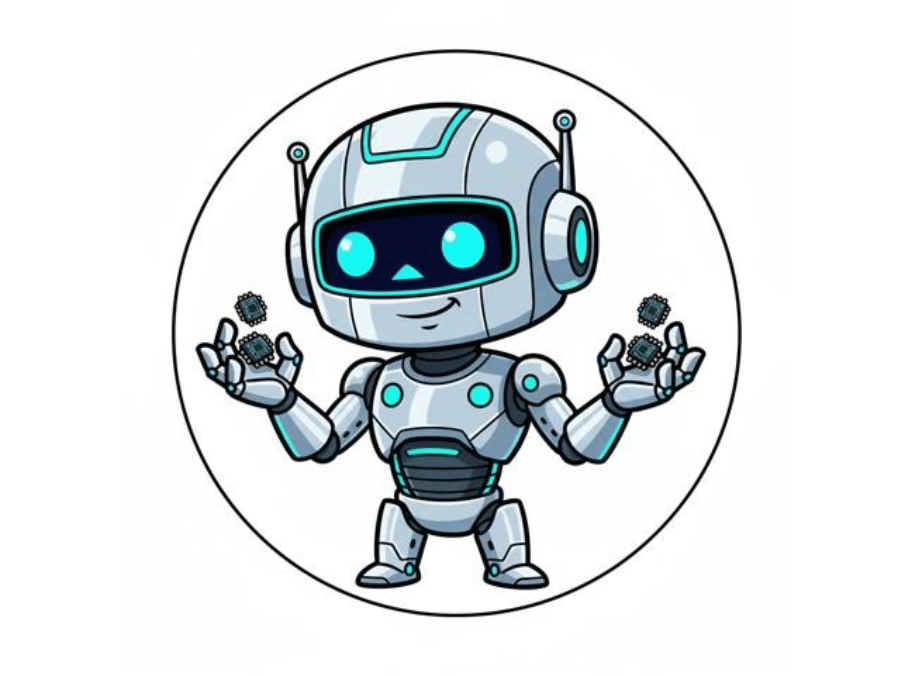
Example prompt: A playful cartoon-style sticker of a futuristic AI robot mascot, holding tiny GPU chips like gadgets in its hands. The palette blends metallic silver with neon shades of blue and green. The design features bold outlines and flat shading to make it sticker-friendly. The background remains white.
Tip: These prompts are great for making fun stickers or even custom avatars for your social media profiles.
Task 4: Adding Text Accurately
Prompt template: Design a [image type] for [brand or concept] with the text “[text to render]” in a [font style]. The overall style should be [style description] and use a [color scheme].
Result:
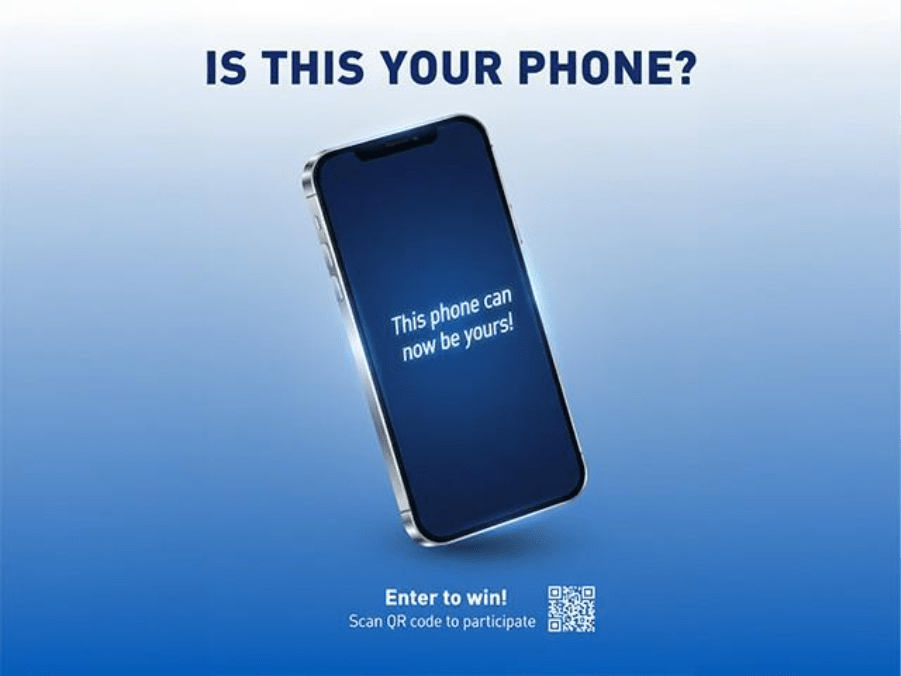
Example prompt: Design a giveaway banner for a smartphone launch with the headline “Is this your phone” in a bold, modern sans-serif font. The design has a bright blue-to-white gradient for an eye-catching effect. Below the headline, place an illustrated smartphone. Inside the phone screen, render the text “This phone can now be yours!” in a sleek italic font that pops out.
Tip: Use this type of prompt to create visuals where the text communicates the message clearly; perfect for ad campaigns, slides, or social media posts.
Task 5: Product Mockups
Prompt template: A high-resolution, studio-lit product photo of a [product description] placed on a [background surface/description]. The lighting is a [lighting setup] to achieve [lighting effect]. The camera angle is a [angle type] to highlight [specific feature]. Ultra-realistic with sharp focus on [important detail]. [Aspect ratio].
Result:

Example prompt: A detailed studio-lit photo of a glass jar filled with coffee beans, with beans spilling onto a textured stone slab in warm earthy tones. Lighting is set up with a three-point softbox to highlight the richness of the beans and cast natural, soft shadows. The camera is angled slightly low and front-facing to keep the jar in focus while capturing the scattered beans on the surface. The final image is ultra-realistic with sharp focus on the glass jar and glossy bean textures. Aspect ratio 4:5.
Tip: These kinds of prompts are especially useful for creating professional-looking product images that you can use in online stores, ads, or social media promotions.
Task 6: Sketch to Image
Prompt template: Turn this sketch into a realistic, high-quality image with detailed textures and natural lighting. Add a [background description] such as a runway, cityscape, forest, or beach. The aspect ratio should be [ratio, e.g., 9:16, 4:3]. The image should look like it was taken straight from the front, showing both the background and the [subject] (model, person, character) with equal focus.
Result:
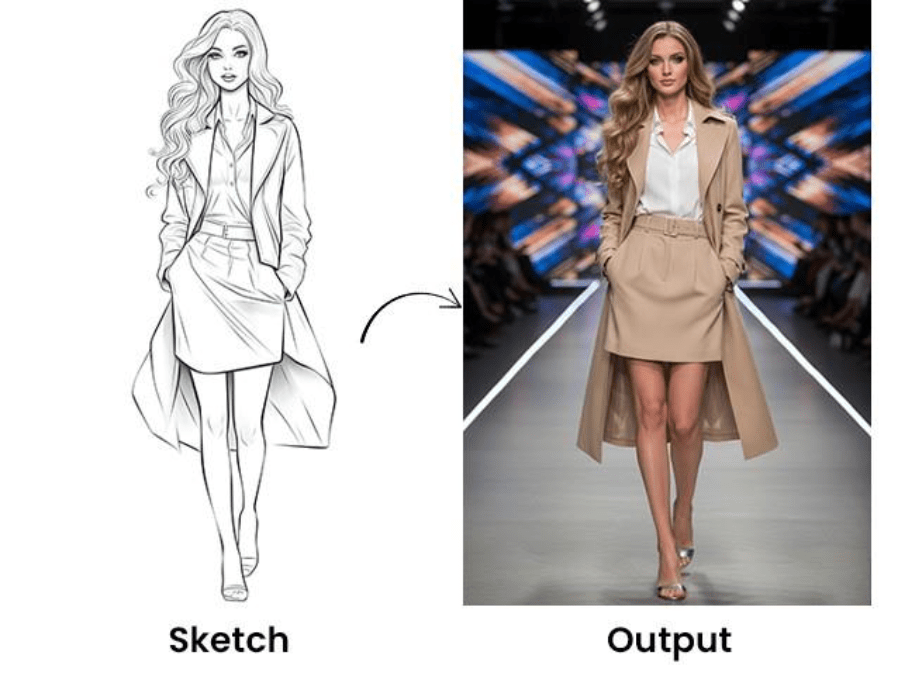
Example prompt: Turn this sketch into a finished high-quality image, with a runway in the background. Use a 9:16 aspect ratio. The picture should appear front-facing, keeping the model and the background in clear, balanced focus.
Tip: This is a great way to transform your drawings into lifelike visuals and see how your sketches could look in real life.
Task 7: Try an Outfit
Prompt template: Apply the following outfit to the person in the image and show the final look. Do not leave out any part of the outfit, and do not change the pose. Represent every detail, including accessories, shoes, or outerwear. The outfit should look natural within the same lighting and background.
Result:

Example prompt: Dress the person in the image with this outfit: shirt, bag, jeans, heels, and sunglasses. Keep the pose unchanged and make sure the full outfit appears complete. The environment and lighting should remain the same so that the outfit blends smoothly into the scene.
Tip: This is perfect for trying on clothes virtually before buying them online.
Task 8: Create Multiple Poses
Prompt template: Create several poses (such as singing, dancing, standing) from the provided illustration. Each pose should have a clear label with its name or description. Arrange the poses in an even, well-spaced layout for balance. Each figure should look natural, with labels placed near or under the pose. The final layout should be tidy and easy to read.
Result:
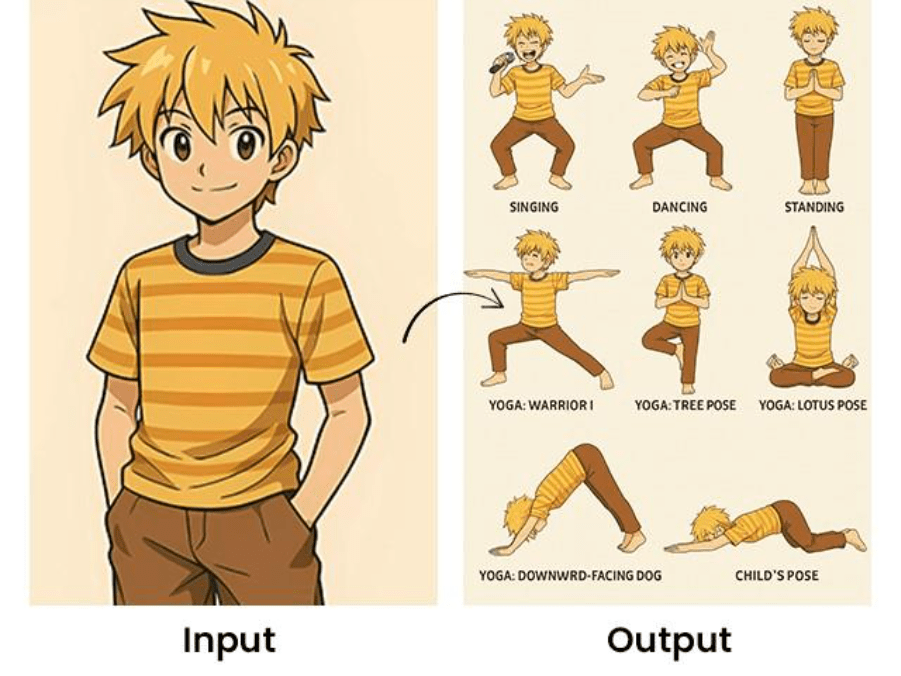
Example prompt: Use the given illustration to create multiple yoga poses. Label each pose with its correct name. Arrange them evenly with equal spacing so the layout looks neat and balanced. Make sure each figure is anatomically correct, with labels placed below for clarity.
Tip: This works well for creating pose collections for tutorials, social media posts, or educational content.
Task 9: Ingredients to Dish
Prompt template: Here are the items available: [list of items]. Create an image of a [dish/object/scene] that can be made from these items. Make the composition logical and realistic, showing how the items connect. The image should follow a [visual style] and include [textures/appearance details]. The background should suit the theme, and the final result should look [aesthetic quality] with balanced proportions.
Result:
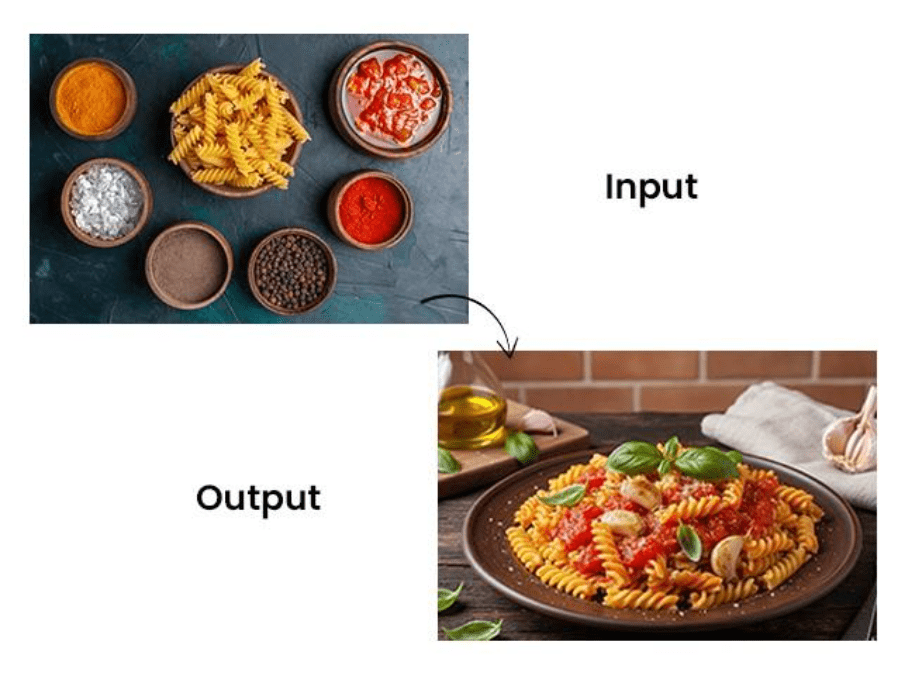
Example prompt: Ingredients: tomatoes, garlic, olive oil, basil, pasta. Create an image of a pasta dish using them. Show rich details like the glossy olive oil, the fresh basil leaves, and the texture of the pasta. The background should match an Italian kitchen or dining theme. The final dish should look delicious and well-proportioned.
Tip: You can even use this idea to build a storyboard for food blogs, recipes, or ads and bring it alive with Nano Banana.
Task 10: Location to Architecture
Prompt template: Take [location/landmark] and design an isometric image of this building in the style of a [specific style]. Capture the main features of the landmark while adding style-specific details such as [elements]. Keep the design balanced in the isometric view. Background can be minimal or include [optional details].
Result:
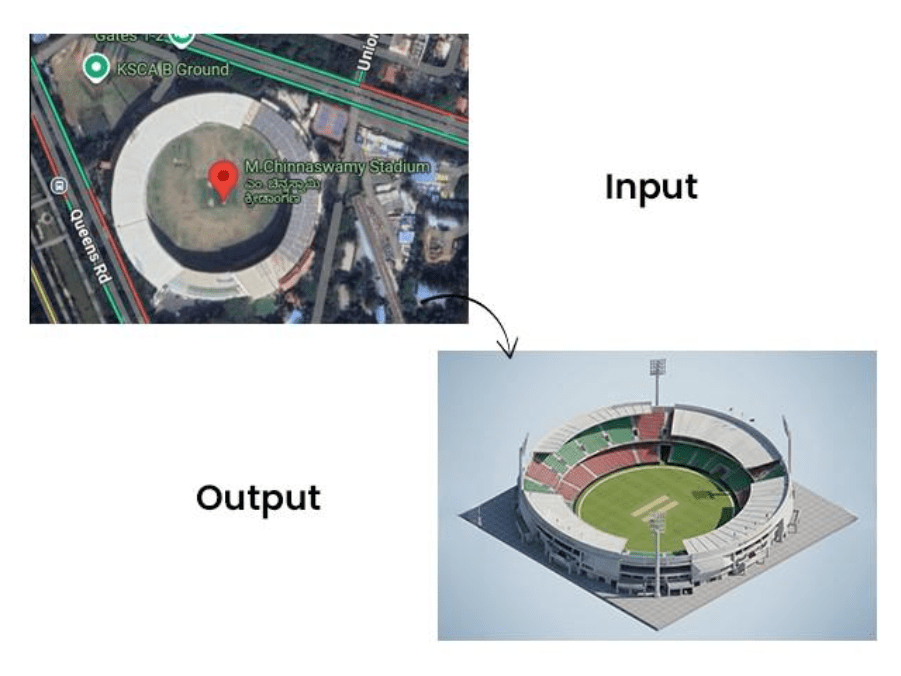
Example prompt: Take a famous landmark and redesign it as an isometric cricket stadium. Keep the landmark’s unique structure but add cricket stadium details like seating, floodlights, and a central pitch. The perspective should be accurate and isometric. Use a simple or themed background to highlight the design.
Tip: This is a creative way to reimagine landmarks in different styles—perfect for ads, campaigns, or storytelling visuals.
5 Prompts to Try on Nano Banana: Image Editing
For the editing tasks below, imagine working with the same base image and transforming it in different ways.
Reference Image
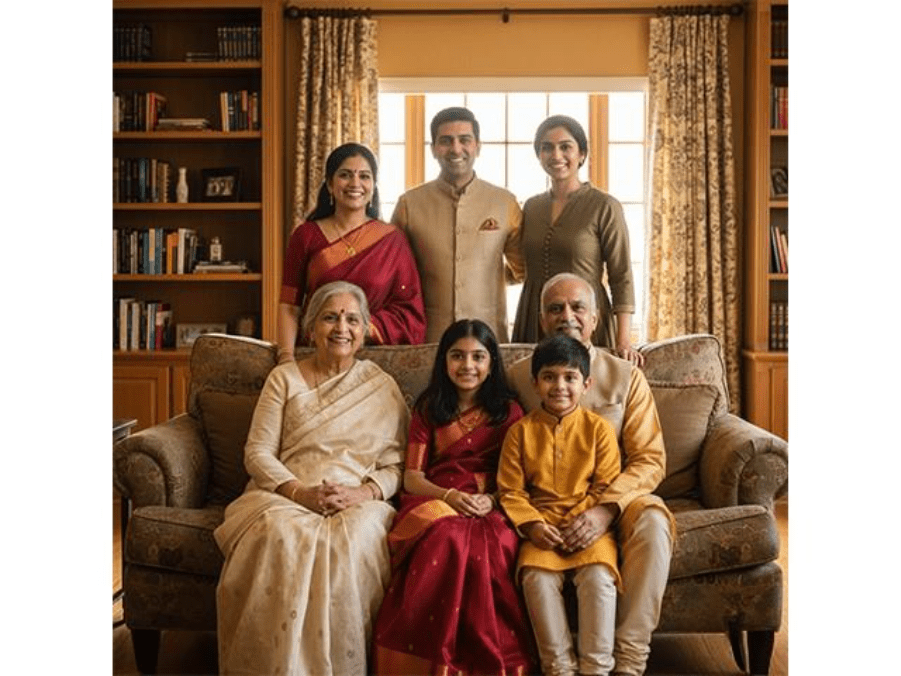
Task 1: Add or Remove Elements
Prompt: In the given image, remove the wooden book frame in the background and replace it with an oil painting of a running horse, framed in wood.
Result:
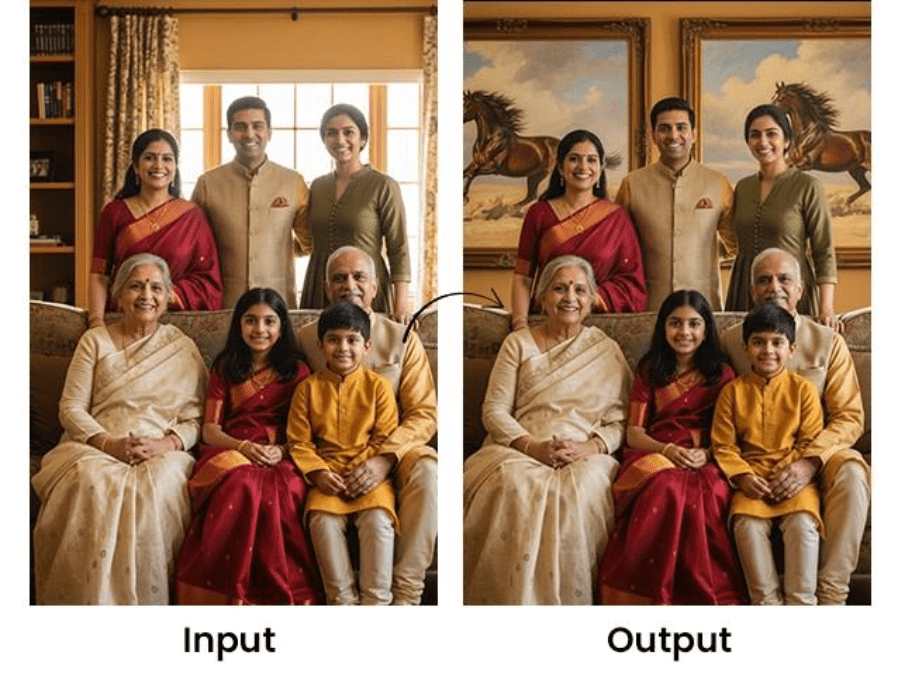
Tip: Perfect for quick brand placements. If you forgot to include a logo or product, just add it with a simple prompt.
Task 2: Add or Remove People
Prompt: Take out the girl in the green top from the right corner of the image. Replace her with the man from another picture, copying the same pose so he blends naturally into the scene.
Result:
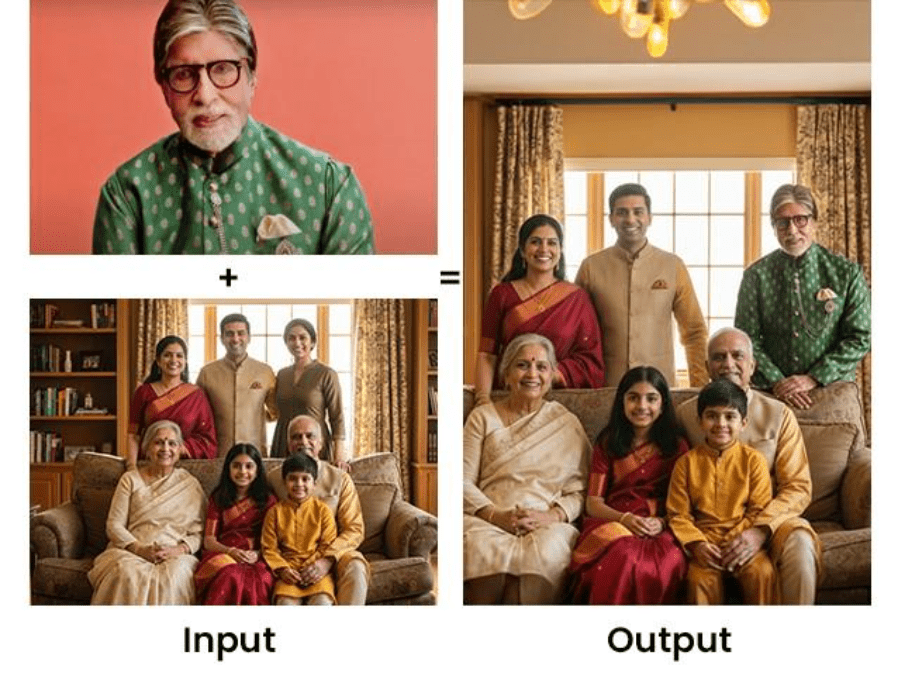
Tip: Missed a friend or family member in a trip photo? With Nano Banana, you can add them back in as if they were always part of the moment.
Task 3: Add Text to an Image
Prompt: In the photo of an Indian joint family in the living room, place name tags inside semi-transparent text boxes (white text on a black background).
- For the three standing members (left to right), label them Raj, Ritu, and Seema.
- For the four seated members (left to right), label them Kishore, Ayaan, Noor, and Hema.
Position the boxes near the chest or waist level, without covering faces. Keep the text bold, centered, and easy to read.
Result:
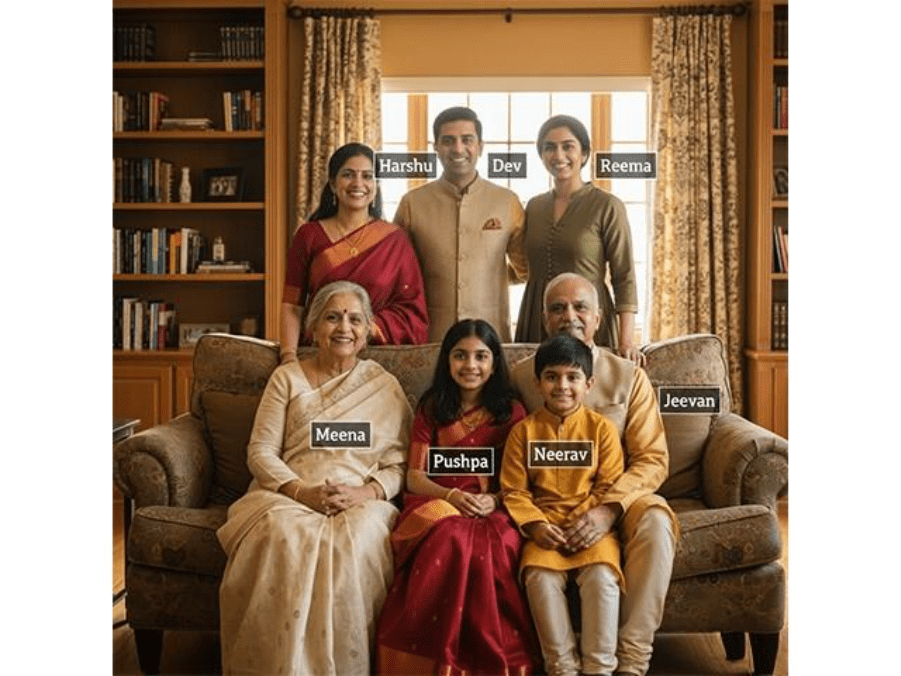
Tip: Ideal for presentations and social media posts where you need to label people clearly.
Task 4: Change Expressions
Prompt: Transform the expressions of all members in the photo so they appear sad, heartbroken, and almost in tears. Update their clothing to white or neutral shades.
Result:
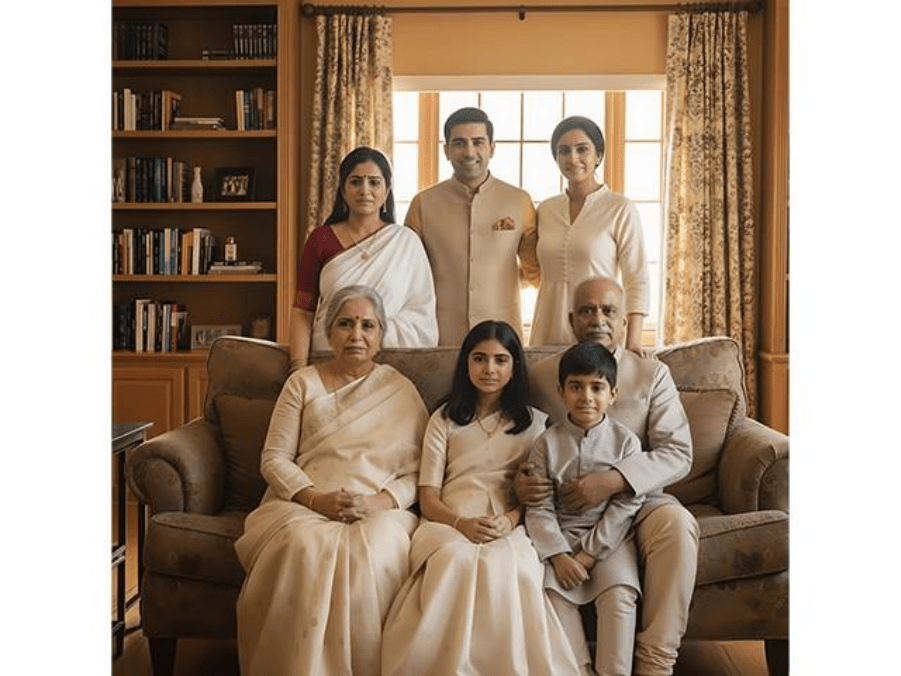
Tip: You can generate multiple versions by trying out different emotions and outfits. Stitch them together to create a short video with varied scenes.
Task 5: Change the Background
Prompt: Replace the existing background with a festive scene featuring decorative lights, flowers, and colorful drapes. Set the mood as joyful and lively, like a wedding celebration, with soft, warm lighting.
Result:
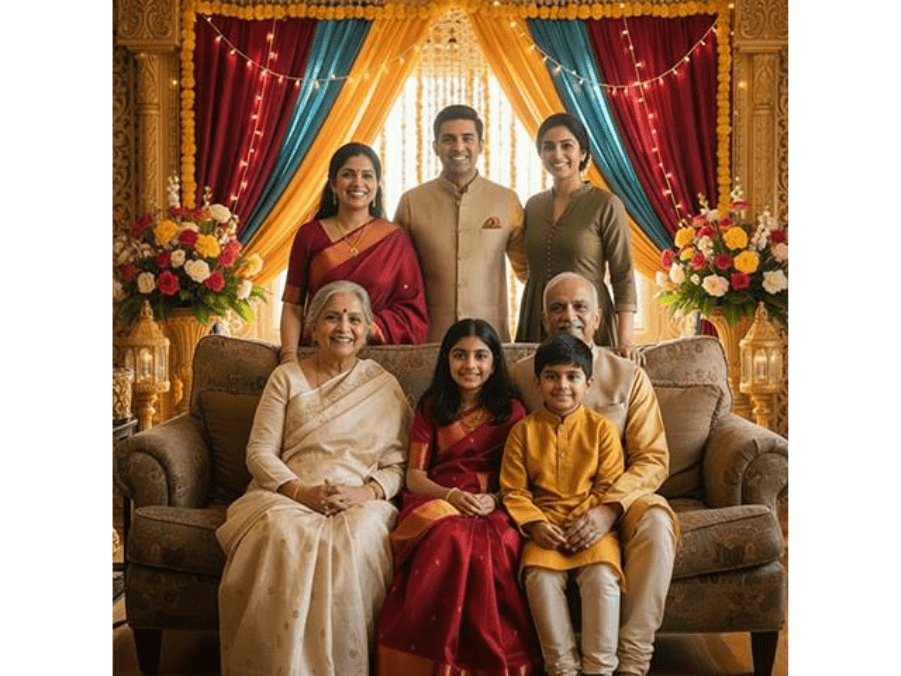
Tip: Before paying for costly edits, try out Nano Banana to quickly upgrade your pictures.
Tips for Using Nano Banana
I have tried almost every new image generation model out there, but the results from Gemini 2.5 Flash, also known as Nano Banana, stand out every time. The images look sharper, edits are faster, and adjustments are easy to make. Still, Nano Banana is powered by an LLM, which means your results depend heavily on how you prompt it.
Here are a few practical tips to help you get the most out of it:
Tip 1: Be Clear About What You Want
The more specific you are, the better the output. State exactly what should appear in the image and how it should look.
Example prompt: Create an image of a sky-blue T-shirt with white hydrangea prints, paired with white ripped jeans, transparent heels, a dark blue shoulder bag, and Harry Potter–style sunglasses. The outfit should be arranged like a styled fashion flatlay, shot from the front in a Pinterest-inspired aesthetic.
Result:

Tip 2: Break Requests Into Steps
If you want multiple edits in the same image, split them into simple instructions. This avoids confusion and gives you cleaner results.
Example prompt: Apply the following edits step by step:
- Replace the man in the image with a woman, keeping the same pose and expression.
- Change the background to light pink and red shades.
- Add the text “Introduction to” at the top of the picture.
Result:
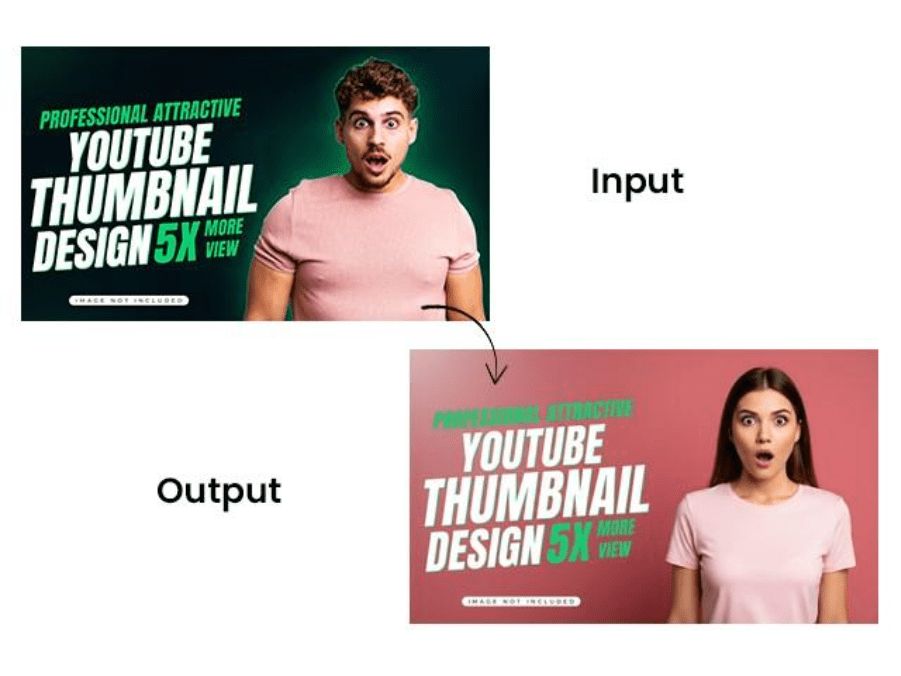
Tip 3: Add Plenty of Detail
Nano Banana is smart but not imaginative. If you want high-quality results, don’t leave gaps in your description—spell out the important details.
Example prompt: Design a product catalog for “Phoney” showcasing its smartphones.
- Cover page: Include the Phoney logo and tagline “Innovation in Your Hands.” Use a minimalist design with a hero image of the newest phone.
- Product pages (one per model): Show the phone name, a clean product image, bullet points for features (screen size, camera, battery), color options, and pricing. Add a CTA button like “Buy Now.”
- Design style: Use a grid layout, Phoney’s brand colors (black, white, and accents), modern sans-serif fonts, and simple icons.
Result:
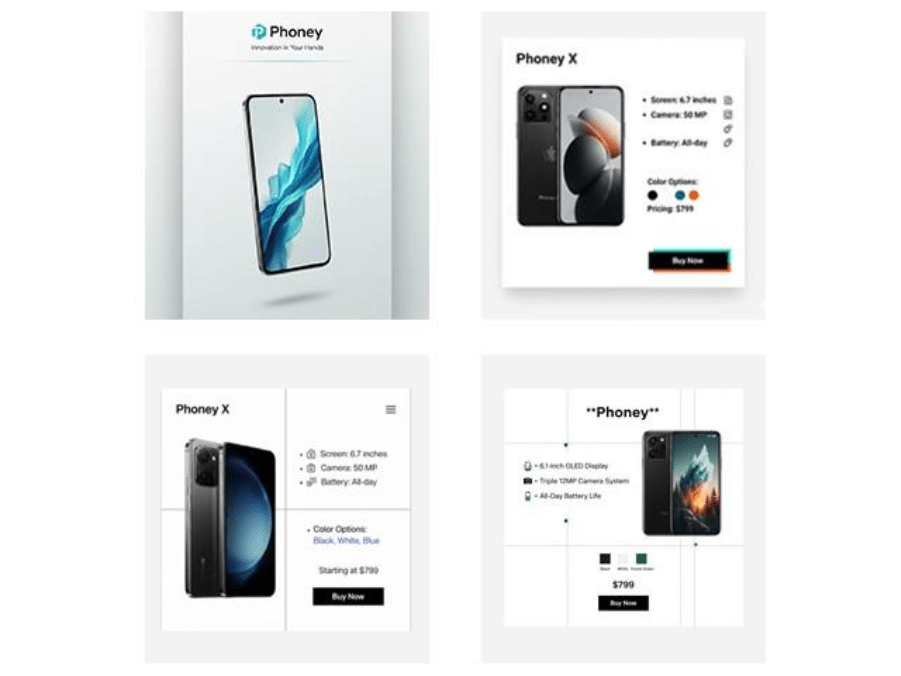
Keep these points in mind while prompting Nano Banana. With the right level of clarity and detail, you’ll unlock its full creative potential.
Final Words
Exploring Nano Banana is exciting and can easily turn into a creative habit. The key is to enjoy the process without holding back your imagination. With this model, anyone can step into the role of a skilled image editor and bring their ideas to life. The prompts we shared are only the beginning; use them as inspiration to experiment and create your own unique visuals.
At Helixbeat, we believe in using the latest tools like Nano Banana to bring out creativity and innovation.